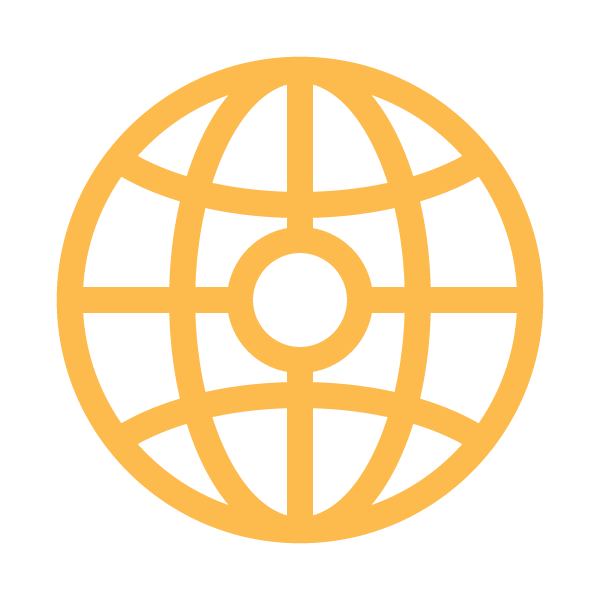If you have ever tried the Quick Projects in ArcPad you probably found out that you were limited to using the default project template which creates one point, one line, and one polygon shapefile with a handful of attribute fields. Now in ArcPad 10 you can create your own template for your Quick Project.
I would like to share with you a Blog from a fellow Trimble trainer – Michele Mattix – about this topic “Creating a Template in ArcPad 10” http://geomattix.com/blog/a-new-way-of-working-with-arcpad-templates
Also see HELP within ArcPad on your desktop computer when you open up ArcPad 1o – click on “Help” 2 times and then type in the search: “Templates”.
You can create a QuickProject Template from any layers:
- Create a working folder for the template you wish to create. Place in this folder all of the layers that you wish to include. Ensure these files include any desired custom forms (either derived from the ArcPad Data manager or created using ArcPad Studio)
- Open all of the layers from this folder in ArcPad and save an ArcPad map document (apm) called Template.apm into the same working folder
- Create a zip file containing all of the files inside this working folder. be aware that you must ensure that the zip file contains the project files directly, and that they are not contained within a folder or subfolder. Folder contents within a zip file are not recognizable as an ArcPad template.
- Copy this zip file to the Templates folder under the ArcPad installation folder, either on your desktop PC or windows mobile device.
- Next time you attempt to create a QuickProject in ArcPad, your new template will appear in the Templates drop down list.